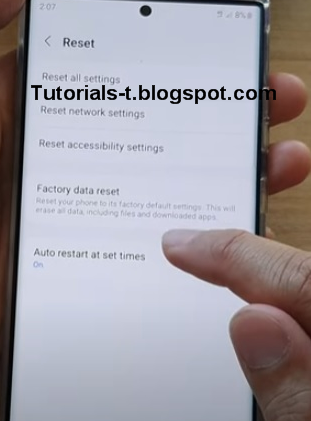How To enable Auto Restart at set times on the Samsung Galaxy S22/S22 Plus/Ultra .
The Samsung Galaxy S22/S22 Plus/Ultra is a very nice smartphone with many added features and options.
One such option is the ability to have the phone restart at a set time and day.
A single day a week can be selected or multiple days depending on how often the phone needs to be reset.
While the phone could be manually reset, often, it is best to set it up to do it automatically.
Many users can forget to restart it, and it can take up time waiting for the phone to reboot.
Restarting the Samsung S22/S22 Plus/Ultra can be beneficial in many ways, mainly keeping RAM free and having it run optimally.
RAM
memory, with all Android smartphones, can become used by apps even
after clogging, which while small, adds up over time, causing slowdowns.
The S22/S22 Plus/Ultra helps to solve this issue by having an option for the phone to restart at set times.
The day and time can be set up which works best for the user.
Any unsaved data will be lost, so be sure that any unsaved documents or other data are saved.